POI (Point of Interest) Tab
![]()
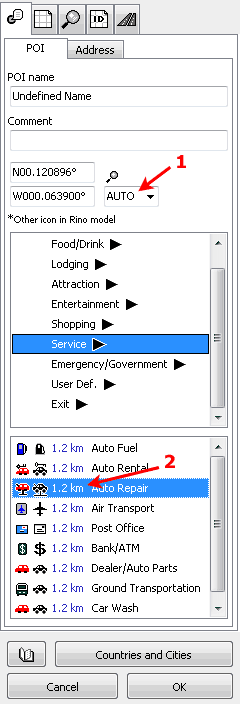
These parameters are applicable only to POI objects. All these settings are uploaded with map into the GPS.
POI Name is the text that is displayed next to the object icon in the GPS device.
Comment is text that is displayed when you place cursor on top of the icon. Some GPS units display the comment label in the same way as the name label.
Coordinate controls allow you to change the object position by entering new coordinates. To change position format, use the main menu Edit > Preferences
Meaning of controls marked by arrow 1 and 2 is the same as on the area or line tab.
The list in the middle is the POI Class. Some classes have several subclasses that are displayed in the bottom list. Choose the proper POI type using the class and subclass lists.
Icons in the class and subclass lists show how the POI will look like in the color GPS (left icon) and monochrome GPS (right icon). A few monochrome icons looks different in the Garmin® Rino™ GPS. These icons are marked with *.
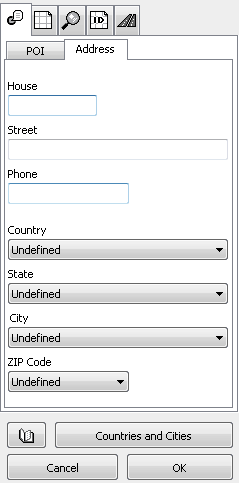
POI can have addresses assigned. User can fill any of the address boxes or left them empty.
House, Street and Phone data can be typed directly.
Country, State, City and ZIP Code are available from the Countries and Cities Table, which must be filled first (click on the button at the bottom).
Address is usually displayed in the GPS when you click on the POI icon. The address format can be defined in the Map Tab.
Valid characters
- House - letters and digits.
- Street - only letters.
- Phone - digits and - sign.